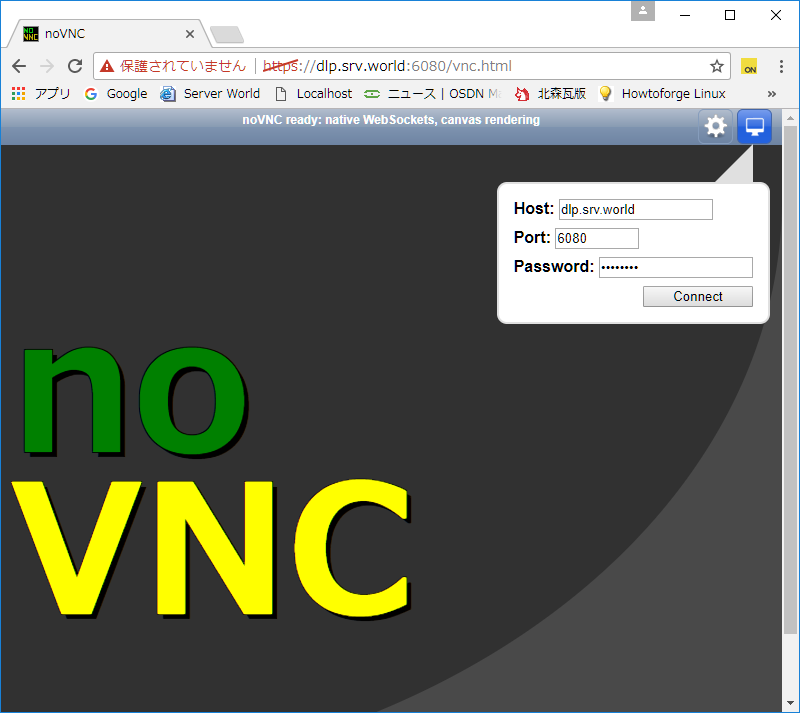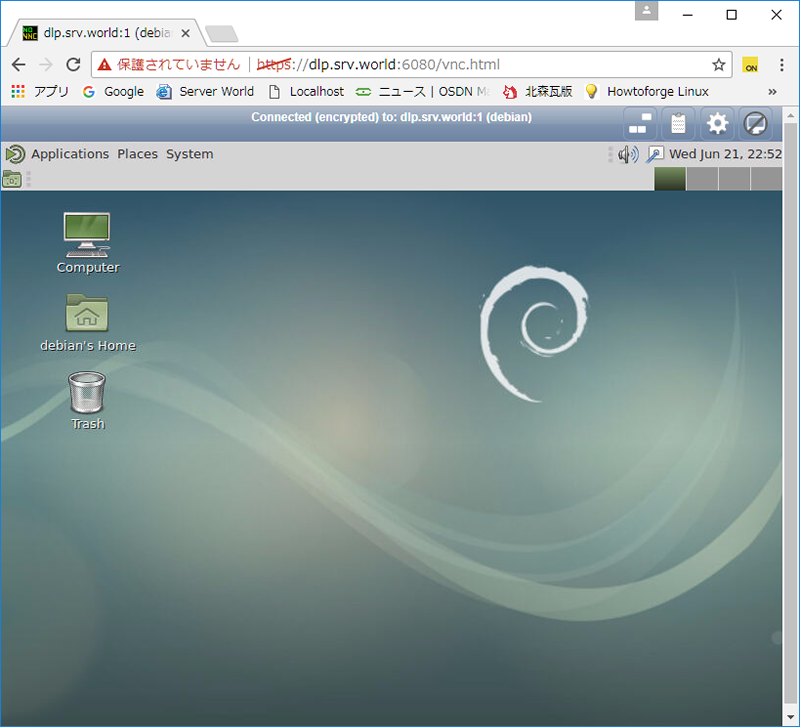|
debian@dlp:~$ openssl req -x509 -nodes -newkey rsa:2048 -keyout novnc.pem -out novnc.pem -days 365
Generating a 2048 bit RSA private key
...................................+++
.....................+++
writing new private key to 'novnc.pem'
-----
You are about to be asked to enter information that will be incorporated
into your certificate request.
What you are about to enter is what is called a Distinguished Name or a DN.
There are quite a few fields but you can leave some blank
For some fields there will be a default value,
If you enter '.', the field will be left blank.
-----
Country Name (2 letter code) [AU]:JP
State or Province Name (full name) [Some-State]:Hiroshima
Locality Name (eg, city) []:Hiroshima
Organization Name (eg, company) [Internet Widgits Pty Ltd]:GTS
Organizational Unit Name (eg, section) []:Server World
Common Name (e.g. server FQDN or YOUR name) []:dlp.srv.world
Email Address []:root@srv.world
debian@dlp:~$ websockify -D --web=/usr/share/novnc/ --cert=/home/debian/novnc.pem 6080 localhost:5901
WebSocket server settings:
- Listen on :6080
- Flash security policy server
- Web server. Web root: /usr/share/novnc
- SSL/TLS support
- Backgrounding (daemon)
|